Why can't I check in or out?
There are a few things that may prevent you from checking in or out of your shift successfully. Here are some things to check, in order of most common cause to least:
Your location sharing is off, but your employer requires sharing your location to clock in and out.
To fix this, you'll need to turn on location sharing in your phone settings.
For iOS, go to Settings > Privacy & Security > Location Services. Even if Location Services has the word "On" next to it, you need to tap on the arrow to the next screen to check whether location sharing is on for Clean Smarts, specifically (see the screenshots below). Find Clean Smarts in the list of apps, tap on it, and select "While Using the App" or "Always".
For Android devices, go to Settings > Apps > Clean Smarts > Permissions > Location and select "Allow only while using the app" or "Always".
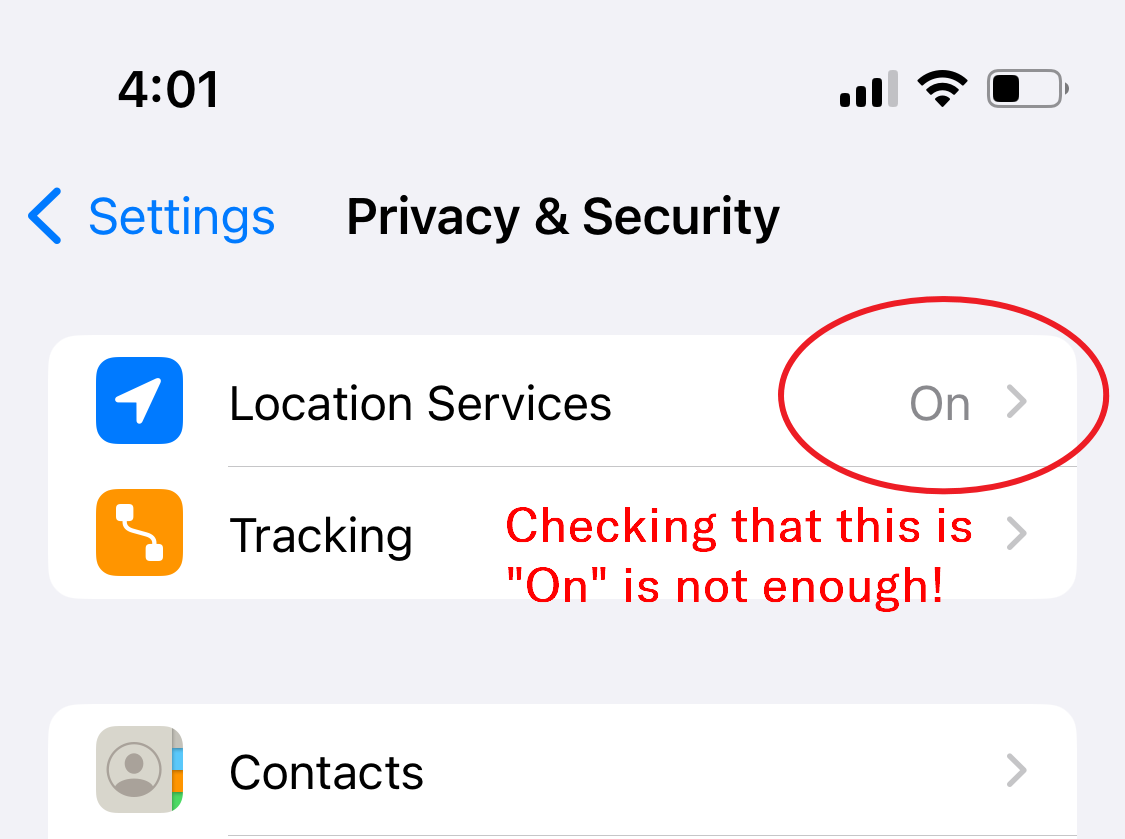
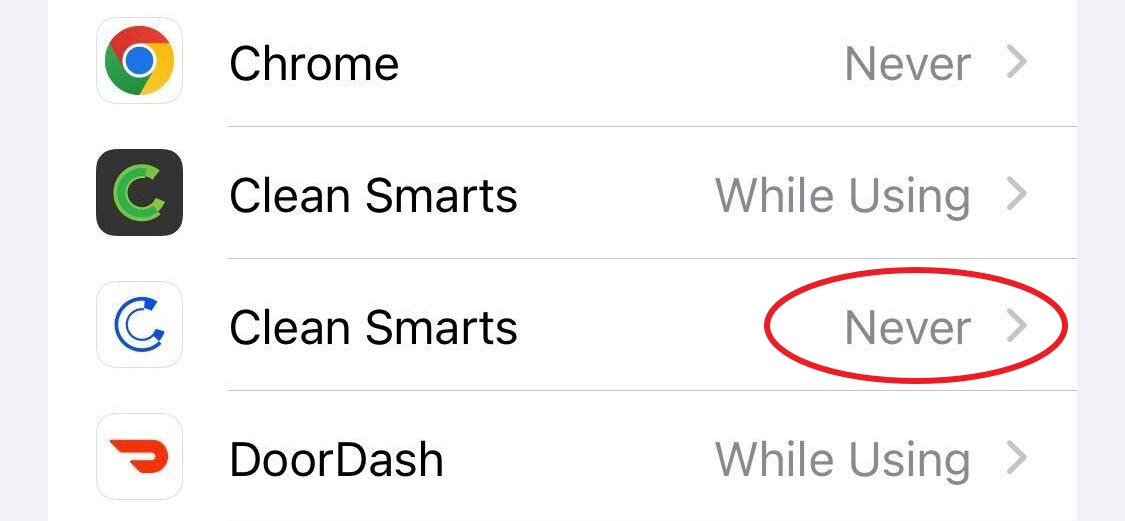
You are outside of a geofence that your employer has turned on for your work site.
If you are getting an error like "You must be on site in order to clock in", Clean Smarts has determined that you are outside of the geofence. There are a couple of things that could be going wrong:
- Your employer may have set a geofence that is too small, or it may be in the wrong place. Communicate with your supervisor if you are where you are expected to be and have repeated problems clocking in.
- Your GPS reading may be bad due to poor reception. After you swipe the button to clock in and the map of your location loads, try waiting for a few seconds for the GPS to "warm up" and get a better read on your location. You may need to move away from walls that could be interfering with satellite or cell tower signal.
You are attempting to clock in before your shift has started or after your shift has ended.
Your employer may have turned on a setting that prevents you from clocking in outside of shift hours. Double check in your schedule under My Jobs that you tapped on the correct shift or that the hours of the shift are correct.
Your employer may not have assigned you to a shift.
If you go to My Jobs and you do not see any appointments, your employer may have forgotten to assign you to a shift. Communicate with your supervisor that the shift is not appearing in your schedule. Updates to your schedule happen immediately; you will see a blue refresh button appear on your schedule once an assignment has been added to your schedule.
Your employer may not have given you time-keeping privileges.
If you cannot see a green check-in button at all, this means that your employer may not have set your user profile up properly. Communicate with your supervisor that you need the Timekeeping (Cleaner) module. You will need to log out of the app and log back in, and you should then see a green check-in button after selecting your shift from your schedule.
