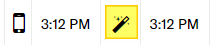How does automatic clock-out work?
If your employees forget to clock out, Clean Smarts has a way of automatically clocking them out. This feature is enabled by default. There are three settings in your Company Settings that affect the way automatic clock-out behaves:
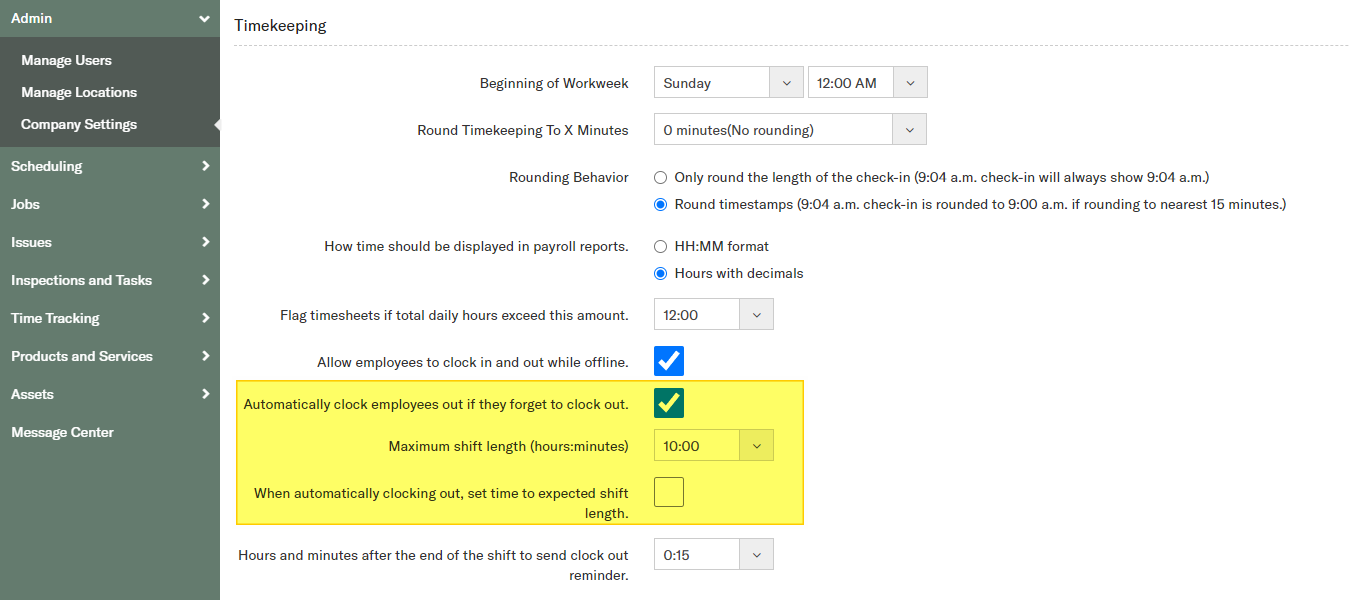
Relevant settings:
"Automatically clock out employees if they forget to clock out."
This checkbox is what enables automatic clock out. This is checked by default, and by unchecking the box, automatic clock-out will be disabled. If disabled, timers that are left open will remain running and must be closed out manually. The Time Tracking > See Open Check-ins is a helpful report if you choose not to use auto clock-out.
"Maximum shift length (hours:minutes)"
This setting is the longest that a check-in timer should run before being ended automatically. By default, it is set to 24 hours. This number shouldn't be smaller than the longest shift that you have scheduled. If it's set too short, someone working a long shift under extraordinary circumstances will have their timer stopped short before their work ends, so erring on the side of a longer maximum shift is recommended.
"When automatically clocking out, set the time to the expected shift length"
If users are clocking into shifts with a specific duration, having this box checked means that the automatic clock-out time will be set such that the punch duration will be set to the expected shift length. For example, if a cleaner clocks into a four hour shift at 8:05 AM and forgets to clock out, if automatic clock-out is enabled and this checkbox is also checked, the automatic punch out will set the check-out time to 12:05 PM, which makes for a four-hour duration.
How can I tell when a timer was automatically ended?
Time that was ended via automatic clock-out has a different symbol from a normal punch from the mobile app. In the time reports, the out-time will be marked with a magic wand symbol.